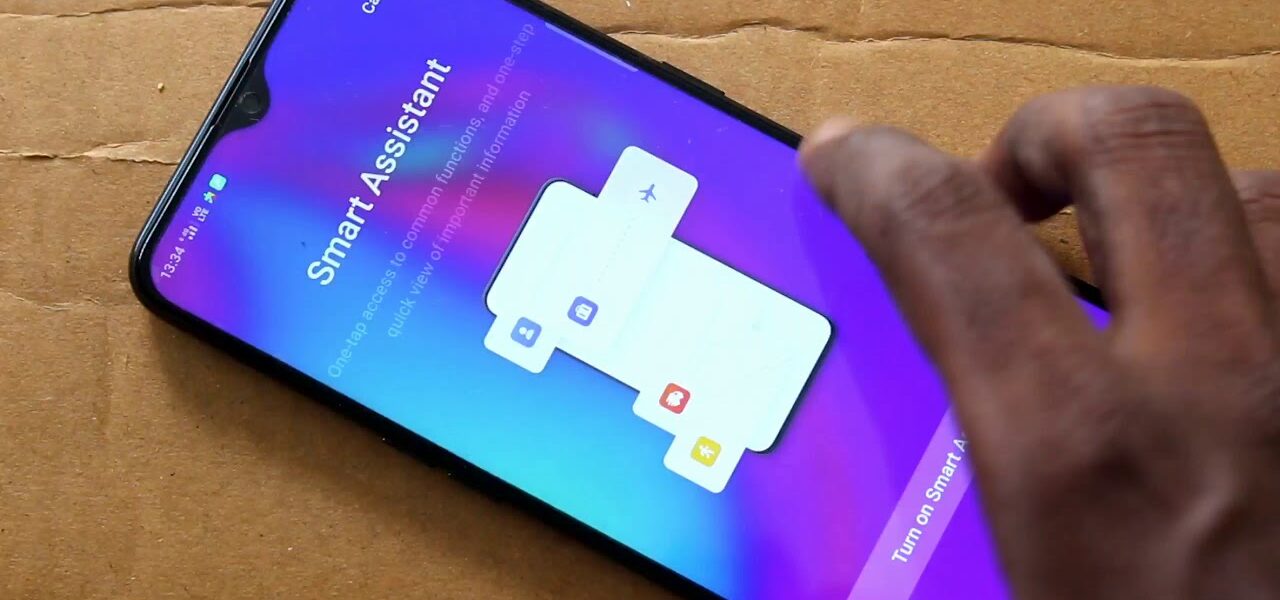To turn off your Oppo phone, locate the power button on the side or back. Press and hold it until a menu appears on the screen. Tap “Power Off” and confirm if needed. Wait a few seconds for your Oppo phone to completely shut down.
If the screen is unresponsive, try holding the power button and volume down button together for about 10 seconds to force a restart. If apps are causing delays, close them before turning off. For accessibility, some models allow you to power off using the touchscreen. Always pay attention to error messages, and if issues persist, consider a force restart as a last resort.
Method 1: Using the Power Button
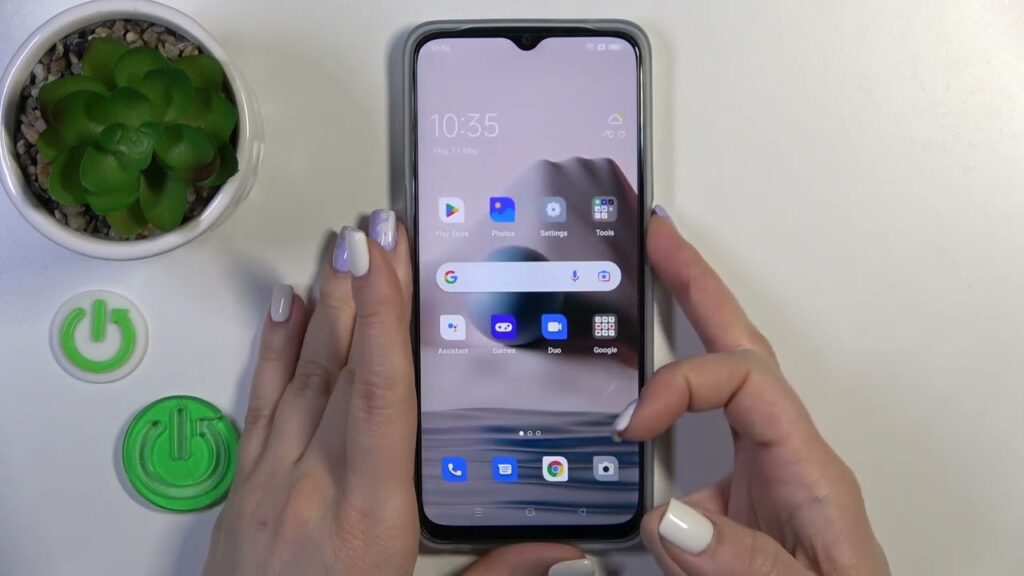
To power off your Oppo phone, find the power button, press and hold it until the menu appears, select “Power Off,” and wait a few seconds for it to shut down completely.
How to turn off the Oppo phone using the physical power button?
Locate the Power Button
Identify the power button on the side or back of your Oppo phone. This button is typically a physical key marked with a power symbol.
Press and Hold the Power Button
Press and hold the power button until you observe the appearance of the power-off menu on the screen. This action initiates the process of turning off your Oppo phone.
Select “Power Off”
Once the power-off menu is displayed, you’ll see options like “Power Off” or “Restart.” Directly tap on “Power Off” to instruct your phone to shut down.
Confirm Shutdown
Some Oppo phones may prompt a confirmation message to ensure you intend to turn off the device. If prompted, tap “OK” or follow any on-screen instructions to confirm the shutdown.
Wait for the Phone to Power Off
After confirming the shutdown, patiently wait for a few seconds. Your Oppo phone will undergo the shutdown process, and you may observe a shutting down animation.
Additional Tips or Settings Related to This Method
Restart Option: In the power-off menu, you’ll often find the option to restart your phone. This can be useful if you’re troubleshooting or experiencing minor issues.
Safe Mode Activation: Some Oppo phones allow you to access safe mode by holding the power button, which can be helpful for diagnosing and resolving software issues.
Shortcut Settings: Explore your Oppo phone’s settings to customize the power button’s behavior. Some devices offer shortcuts or quick actions when the power button is pressed or held.
Emergency Power Off: In certain situations, such as when your phone is unresponsive, pressing and holding the power button for an extended period (usually around 10 seconds) may force an emergency power off.
Method 2: Using the Settings Menu
Access the Settings Menu
Open the “Settings” app on your Oppo phone. This app is usually located in the app drawer or can be accessed by swiping down and using the quick settings menu.
Navigate to “Additional Settings” or “System”
Depending on your specific Oppo model, locate and enter either the “Additional Settings” or “System” section within the Settings menu. This step might vary slightly based on the phone’s customization.
Select “Shutdown” or “Power Off”
Once in the designated section, look for the option that says “Shutdown” or “Power Off.” Tap on this option to initiate the power-off process through the settings menu.
Confirm the Shutdown
If prompted, confirm your decision to turn off your Oppo phone. This confirmation step helps prevent accidental shutdowns and ensures users intentionally initiate the power-off action.
Wait for the Phone to Power Off
After confirming the shutdown, allow your Oppo phone a few seconds to complete the power-off process. This ensures a smooth shutdown and the closure of any active processes.
Specific steps or options users should be aware of in the settings
Additional Power Options
Explore the “Additional Settings” or “System” section for any additional power-related options. Some Oppo phones may provide extra settings, such as power-saving modes or customized shutdown behaviors.
Customizing Power Button Actions
Check if your Oppo phone allows customization of the power button’s behavior in the settings. Depending on the model, users might have the option to configure shortcuts or assign specific actions to the power button.
Emergency Power Off
Some Oppo phones may offer an emergency power-off option in the settings. Understand how to access this feature, as it can be useful in situations where a standard shutdown is not possible.
Language and Region Settings
In certain Oppo models, the location of power-related settings might be influenced by language or region settings. Be aware of these variations and ensure that your phone is configured accordingly.
What to Do if It Doesn’t Turn Off? Troubleshooting
If your Oppo phone’s screen is unresponsive, the power-off process may be hindered. This can happen due to software glitches or frozen applications.
Users might experience delays in the shutdown process, where the phone takes longer than usual to power off. This could be linked to background processes or resource-intensive applications.
In some instances, physical issues with the power button or its surroundings may make it challenging to initiate the power-off sequence.
Error messages or notifications during the shutdown process can indicate underlying issues that need attention. Understanding these messages is crucial for effective troubleshooting.
Solutions or workarounds for potential problems
If the screen is unresponsive, attempt a force restart by holding down the power button and volume down button simultaneously for about 10 seconds. This can help reboot the phone and resolve any temporary glitches.
Identify and close resource-intensive apps before attempting to power off. Clearing recent apps from the multitasking menu can free up system resources and facilitate a smoother shutdown.
If the power button is physically challenging to use, consider using the phone’s touchscreen navigation. On some Oppo models, the power-off option may also be available in the on-screen navigation menu.
Pay close attention to any error messages or notifications displayed during the shutdown process. Consult the user manual or the Oppo support website to interpret these messages and take appropriate action.
If all else fails, a force restart can be employed as a last resort. This involves holding down the power button for an extended period (usually around 10 seconds) until the device forcefully restarts.
FAQ
How to turn off Oppo without power button?
Yes, you can turn off your Oppo without using the power button. One method is through the device’s touchscreen navigation. Alternatively, you can perform a forced restart by using a combination of physical buttons.
Why is my Oppo not turning off?
If your Oppo is not turning off, it could be due to software glitches or unresponsive apps. Try force restarting the device by holding down specific buttons simultaneously. If the issue persists, there might be a more complex software or hardware problem, and seeking professional assistance is recommended.
How do I turn this phone off?
To turn off your Oppo phone, locate the power button, press and hold it, then choose “Power Off” from the menu that appears on the screen. Confirm if needed and wait for the phone to shut down.
How can I turn my phone off without the power button?
If your power button is not working, you can turn off your Oppo phone using the touchscreen navigation. Additionally, try a force restart by holding down specific buttons simultaneously.
How can I turn off Oppo phone without the screen?
To turn off your Oppo phone without using the screen, you can perform a forced restart by holding down specific buttons simultaneously. This method allows you to restart your device even if the screen is unresponsive.
How can I turn on my Oppo phone without the power button?
If your power button is not working, you can turn on your Oppo phone using a combination of other physical buttons. Additionally, consider repairing or replacing the power button if the issue persists.
Can I power on my phone without the power button?
Yes, you can power on your Oppo phone without the power button by using alternative methods, such as connecting it to a power source or performing a forced restart using specific button combinations.
Why is my Oppo phone working but the screen is black?
A black screen while the phone is still working might be due to a display issue, software glitch, or a failing hardware component. Troubleshoot by restarting the device, adjusting display settings, or seeking professional assistance if the problem persists.
Final thoughts
On the whole, turning off your Oppo phone is easy. Just find the power button, press and hold it, then choose “Power Off” from the menu. Confirm if needed and wait a few seconds. If the screen is unresponsive, try a force restart. Close apps for a smoother shutdown, and some models offer touchscreen options.
Pay attention to error messages, and if issues persist, consider a force restart as a last resort. Now you’re all set to power down your Oppo phone whenever you need. If you ever face any problems, Oppo’s support is there to help.